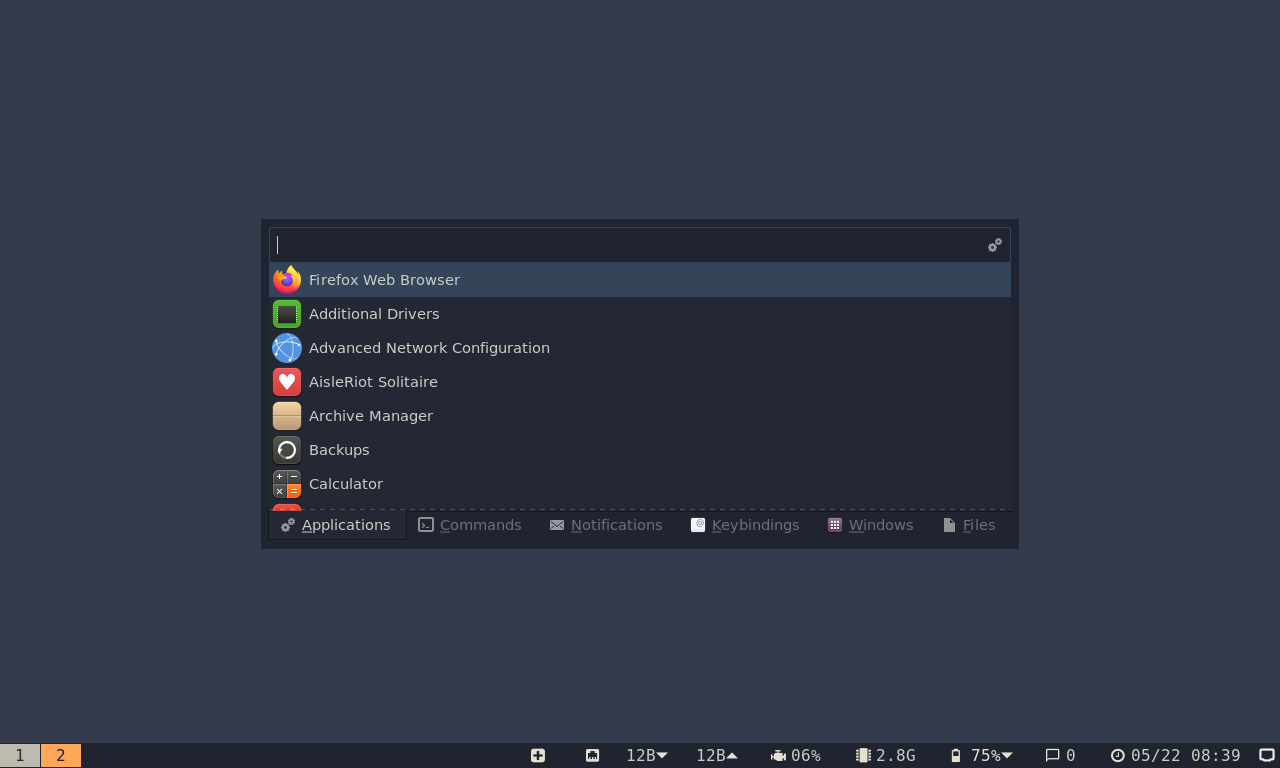Latest version: v3.3
Regolith Desktop Environment
Productivity focused Ubuntu derivative and desktop environment
Productivity First
Regolith runs i3 and Sway: popular, fast, and configurable tiling window managers that are great for productive, keyboard-driven workflows. Regolith integrates i3 and Sway with other desktop components such as i3bar, rofication, i3status-rs, and ilia to provide a complete desktop experience.
GNOME System Management
By integrating light-weight window managers with gnome-session, Regolith sidesteps much of the complexity of a typical gnome-shell based environment while providing simple and consistent system management capabilities.
Virtual Tour
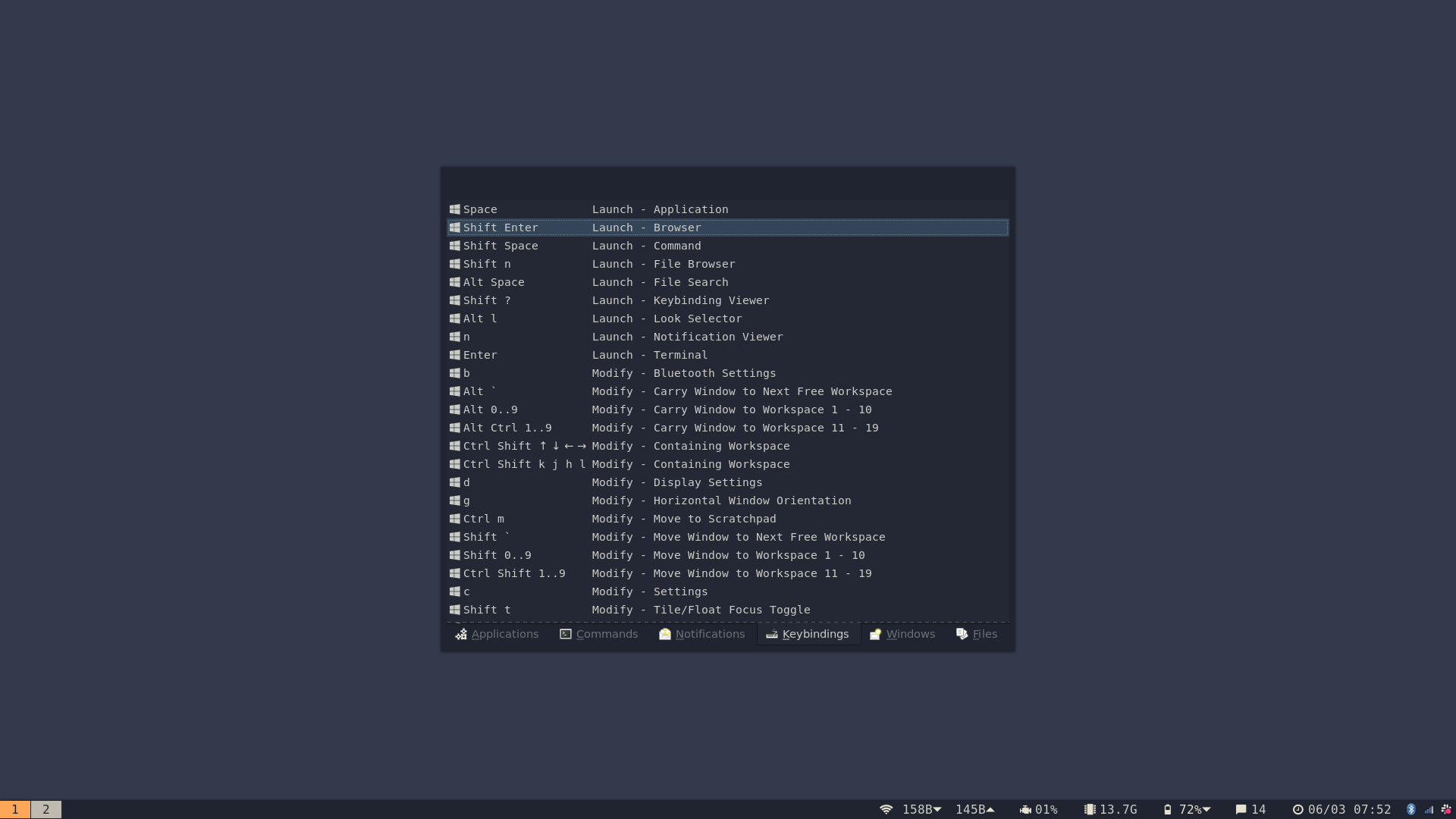 First Login
First LoginUpon first login, an overlay (toggled anytime via super
?)
presents the most important keybindings used with i3-wm.
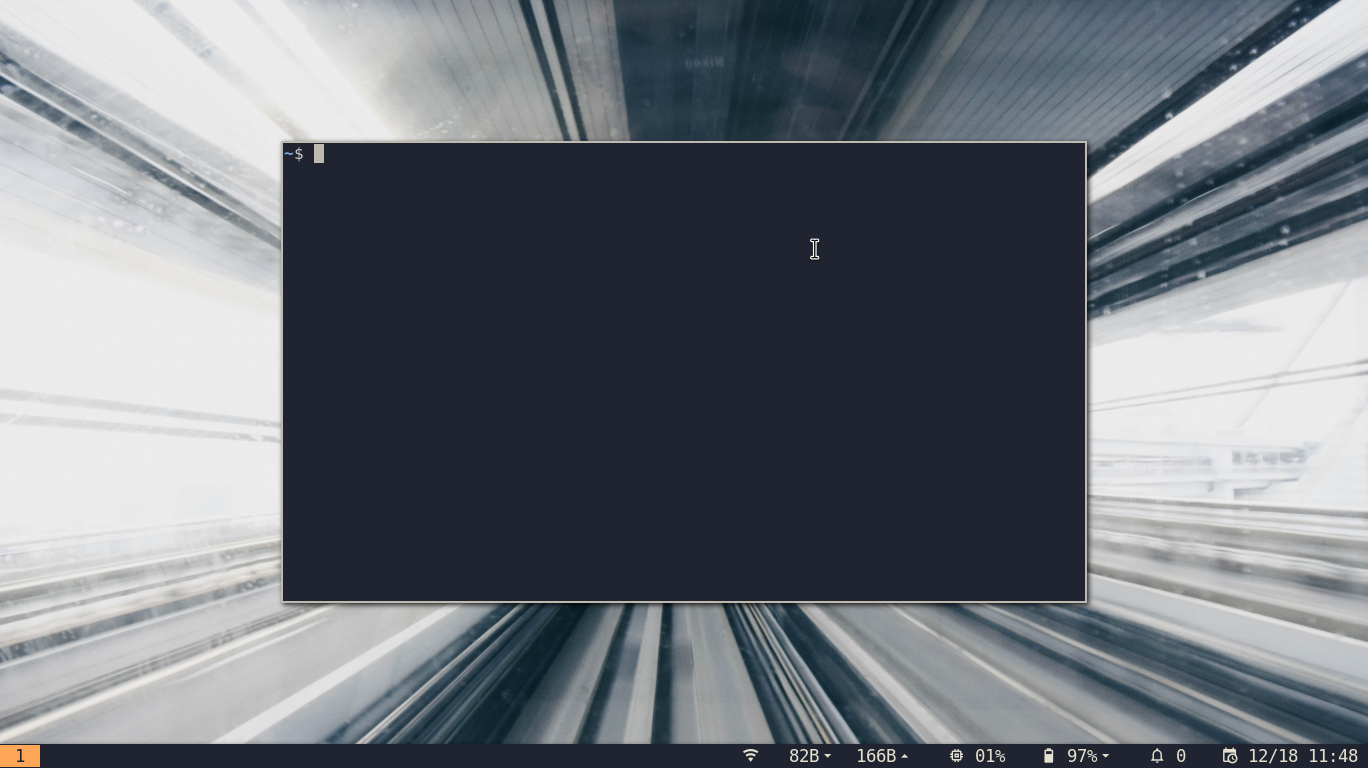 Terminal
TerminalFor those that work in the terminal, pressing super
enter
is all it takes to get to business.
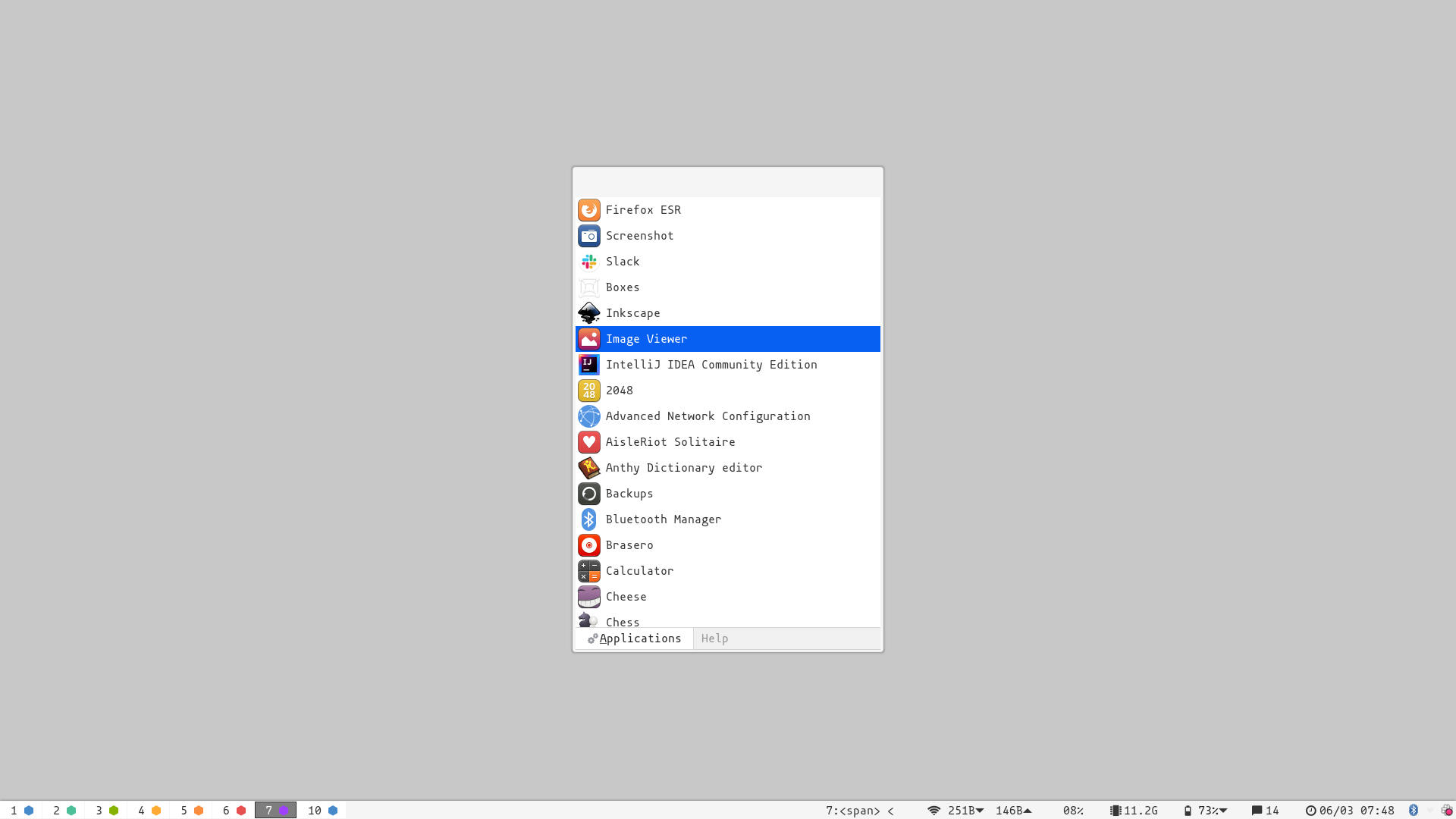 App Launcher
App LauncherA single global app launcher is instantly available from anywhere to run
your programs via super
space.
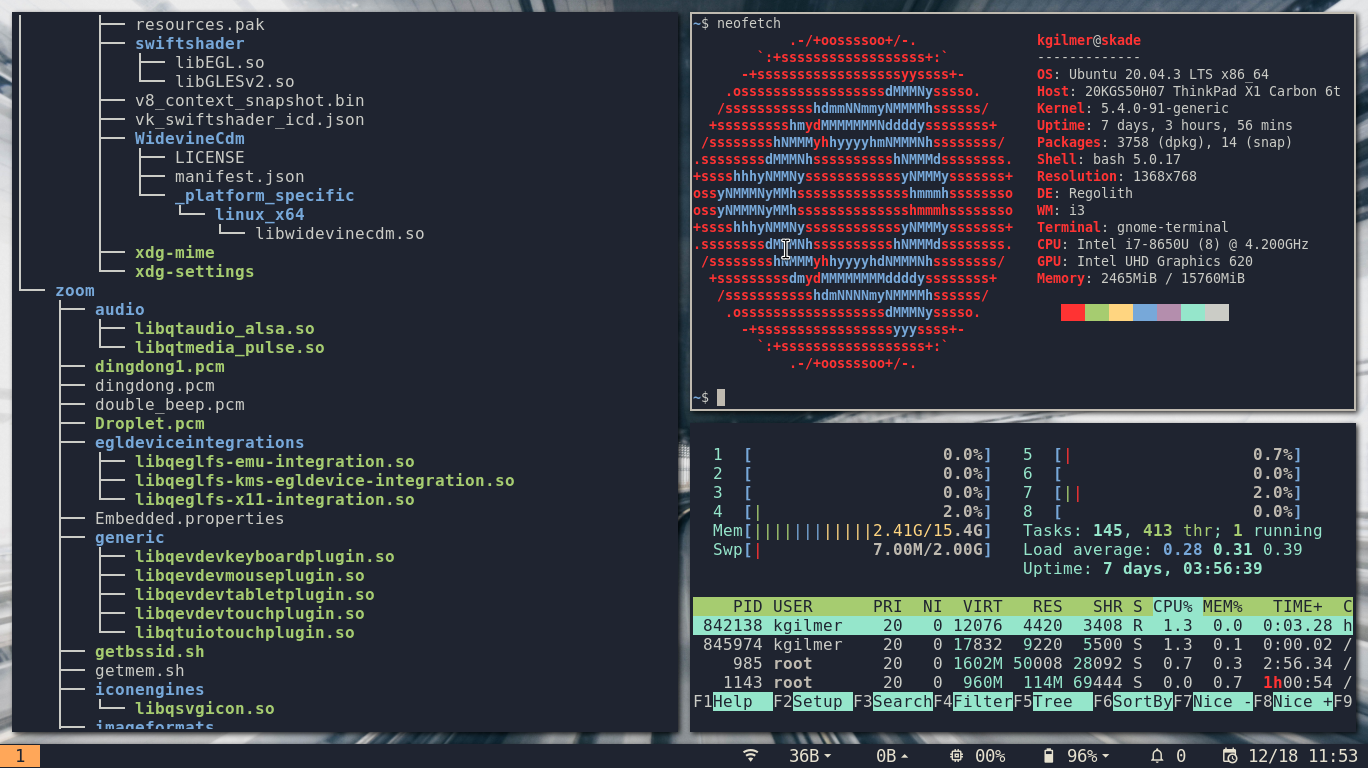 Manage Layout
Manage LayoutNeed more terminals? Create layouts on the fly by toggling between horizontal
and vertical modes with super
backspace, followed by
super
enter. Navigate to windows positionally with
super
h
j
k
l.
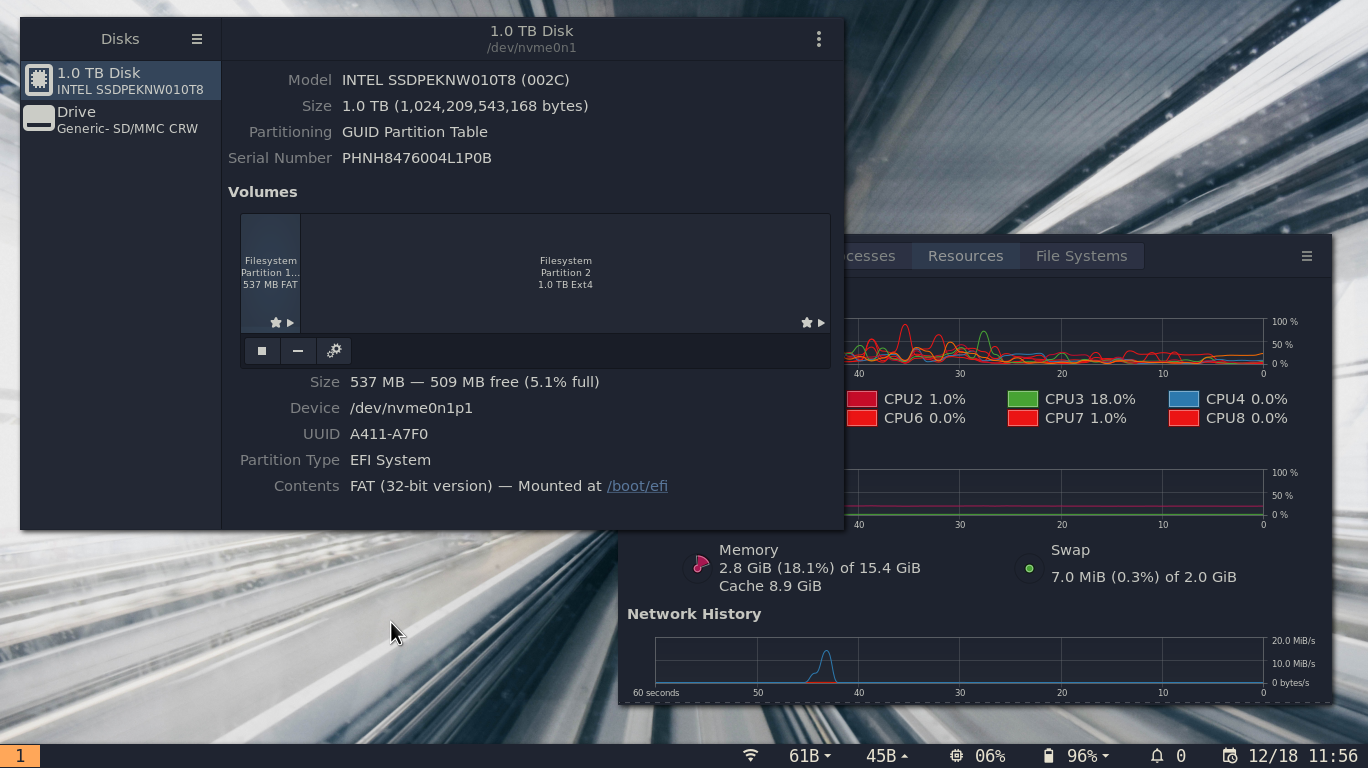 Floating Window
Floating WindowToggle floating window mode with super
f. Resize windows with
super
r and move them around with the mouse by pressing
super.
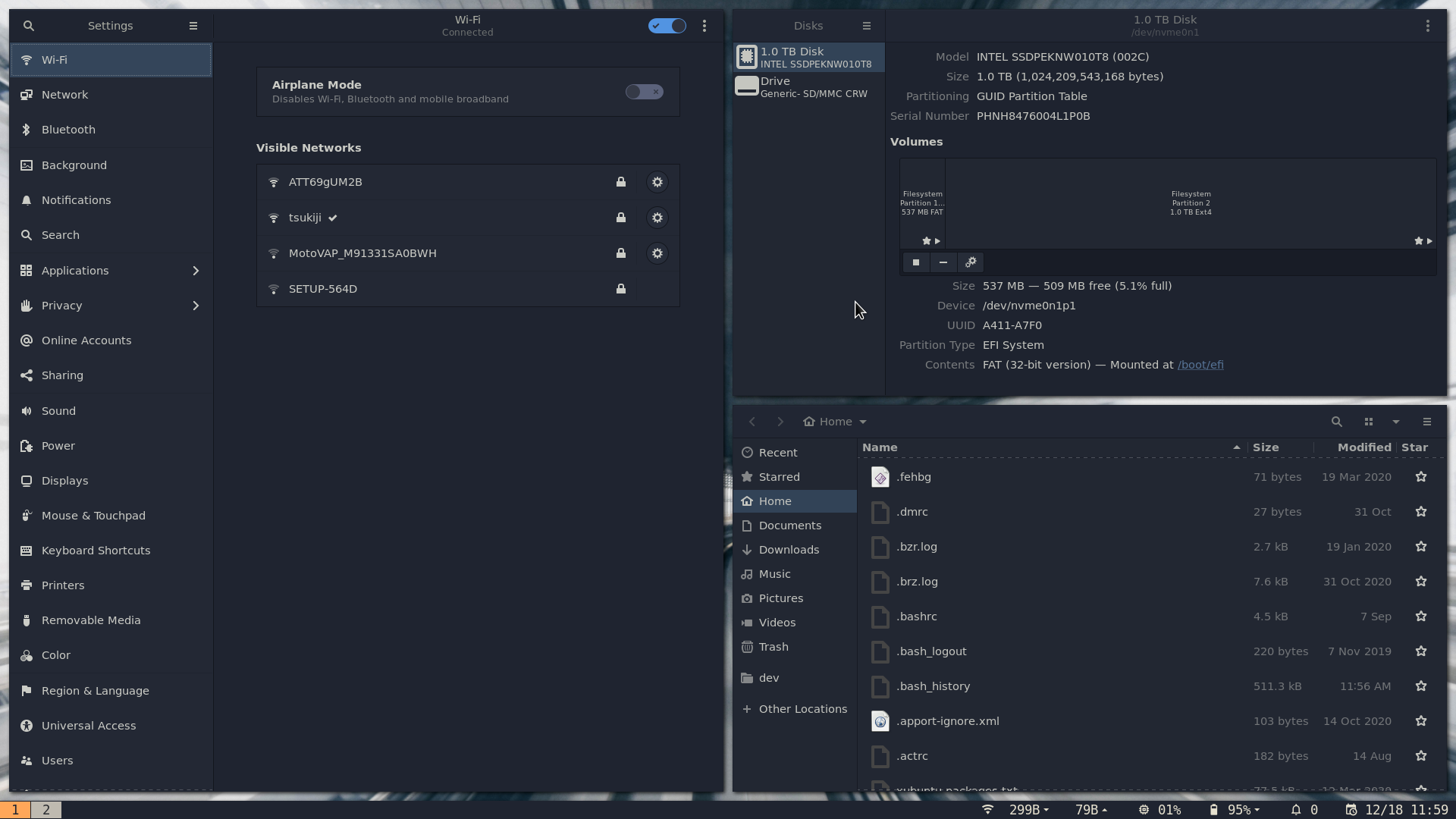 Gnome System Managament
Gnome System ManagamentGnome Flashback provides consistent and simple system management. Tweak your
UI, auto mount your USB drives, connect to wireless networks. Launch the
control panel with super
c.
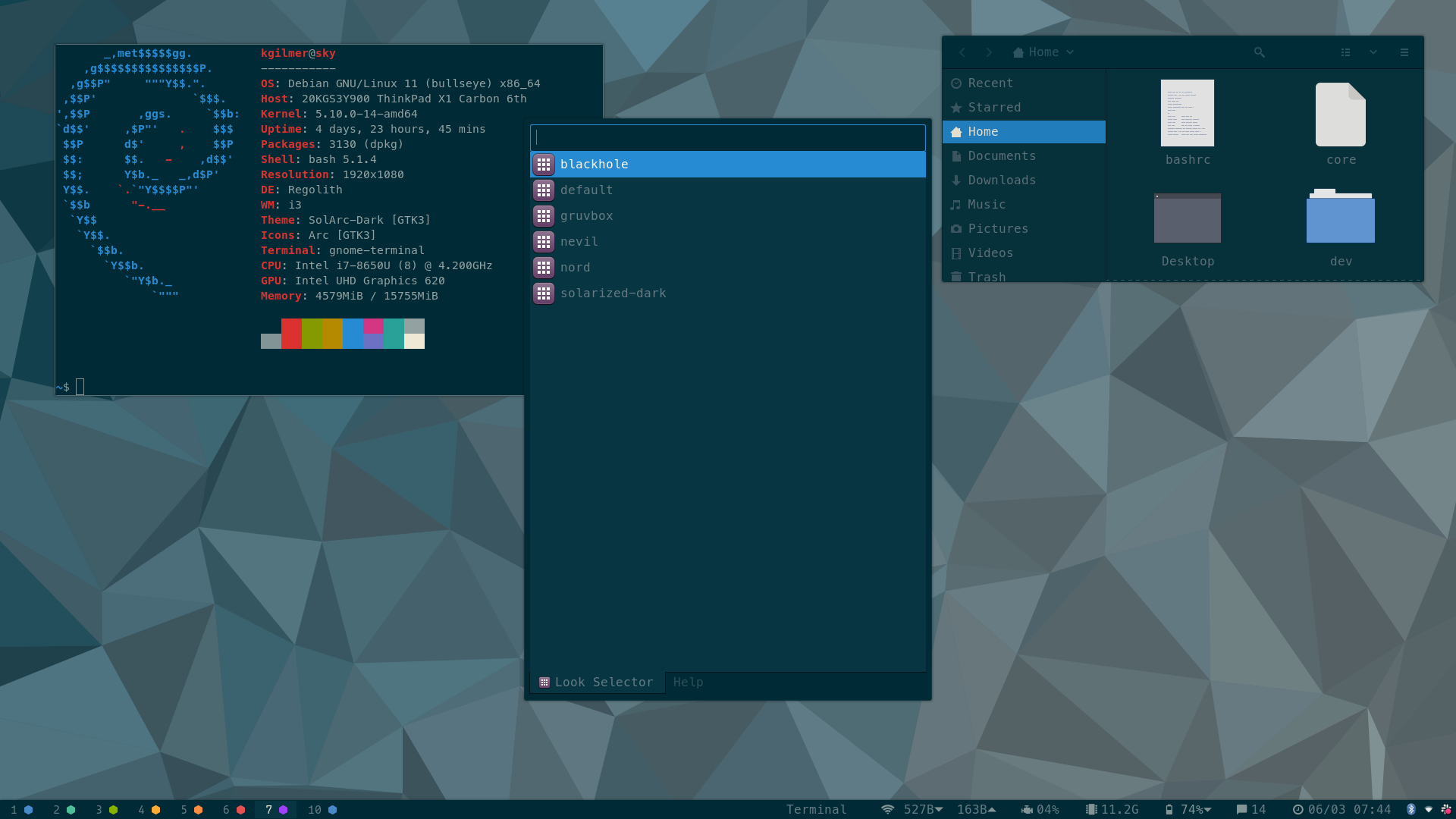 Regolith Look
Regolith LookEasily switch to Solarized
or other looks with the
regolith-look command. Because looks
utilize the package manager, you only store theme resources that you’re using.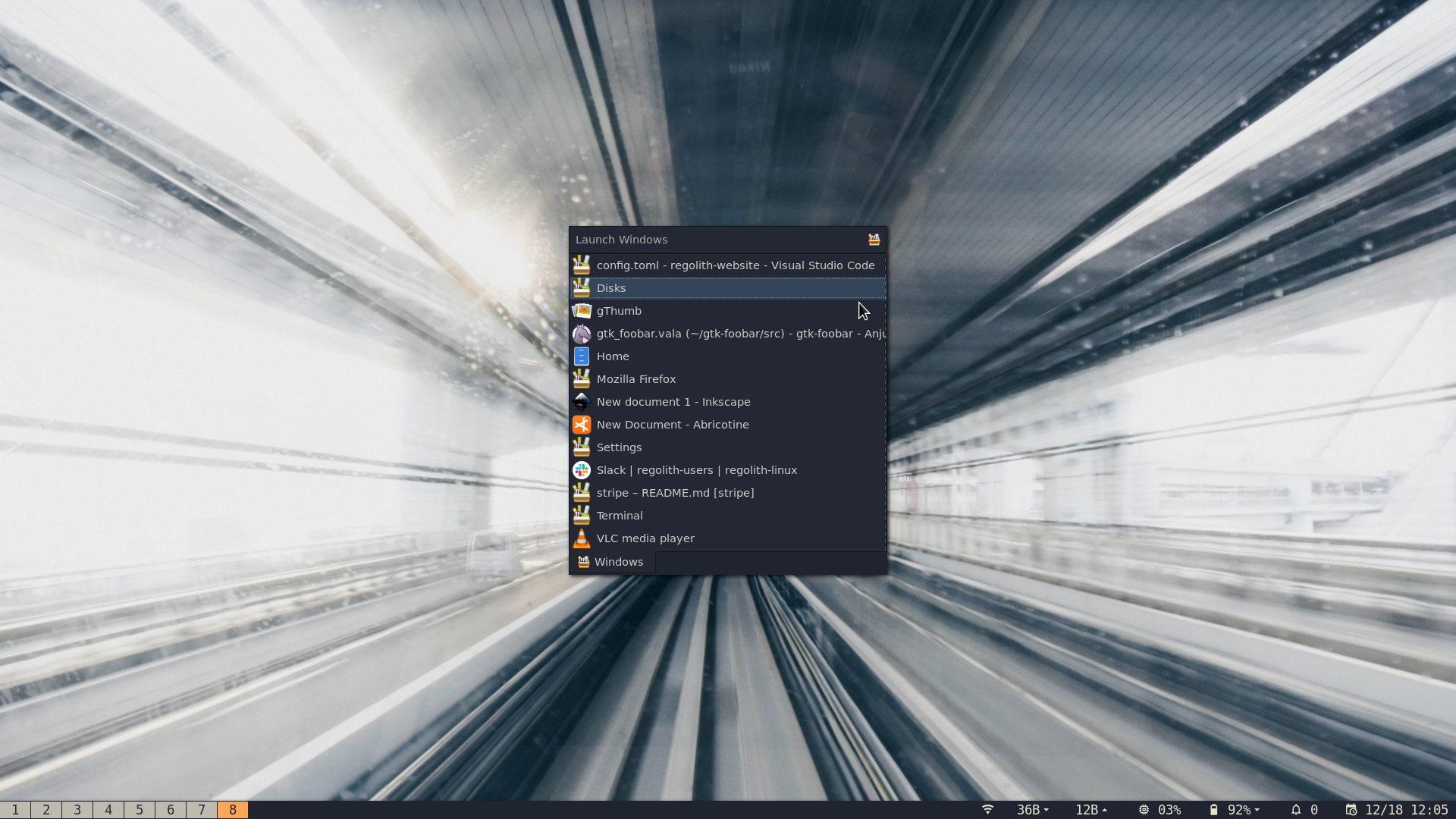 Find and Navigate
Find and NavigateGot a lot going on? Quickly find the window you’re looking for via
super
ctrl
space or navigate over workspaces with
super
[0 - 19].
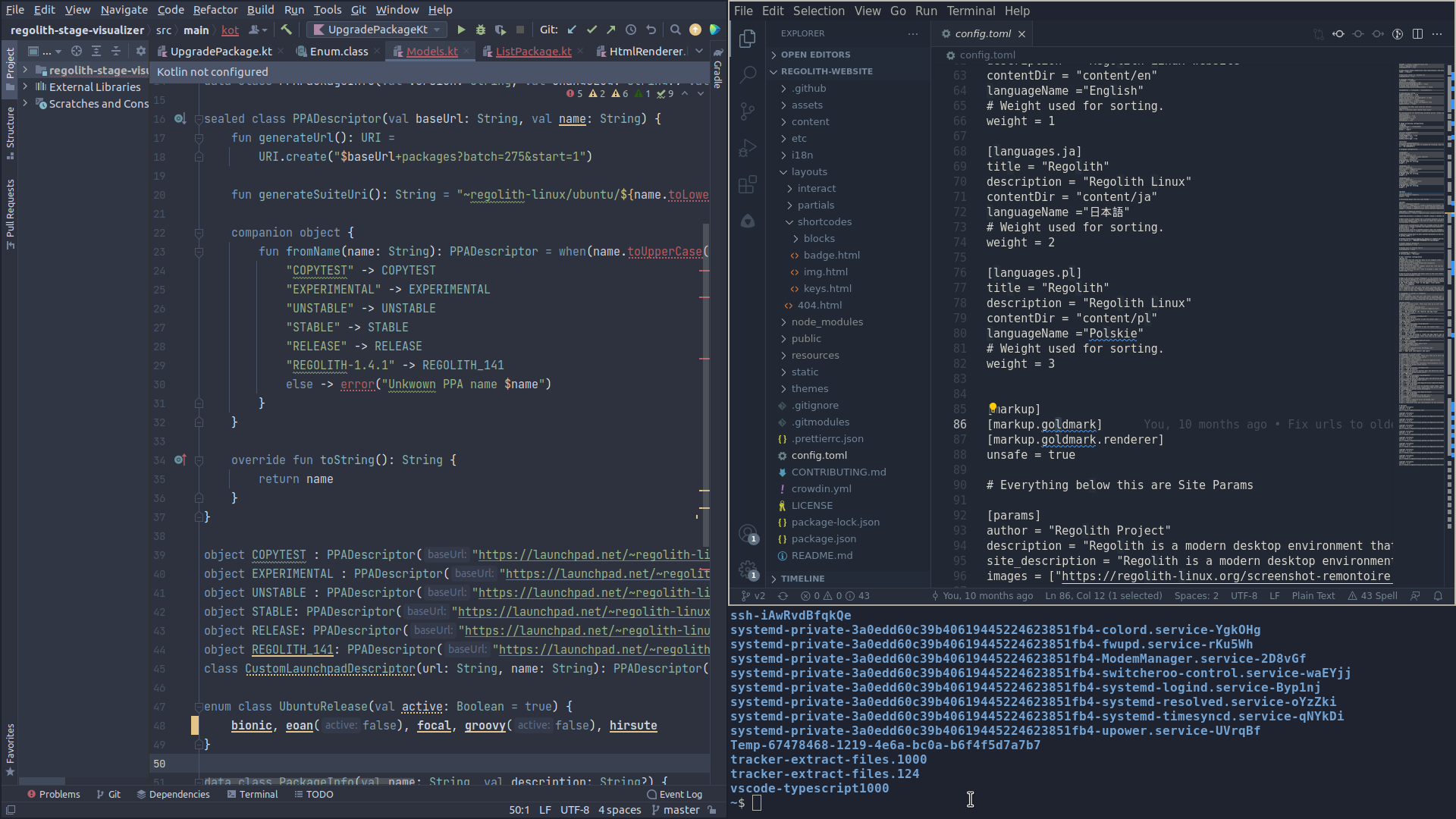 Manage Gaps
Manage GapsWaste no space on frivolous UI and take advantage of every pixel without
micro-managing your window layouts.
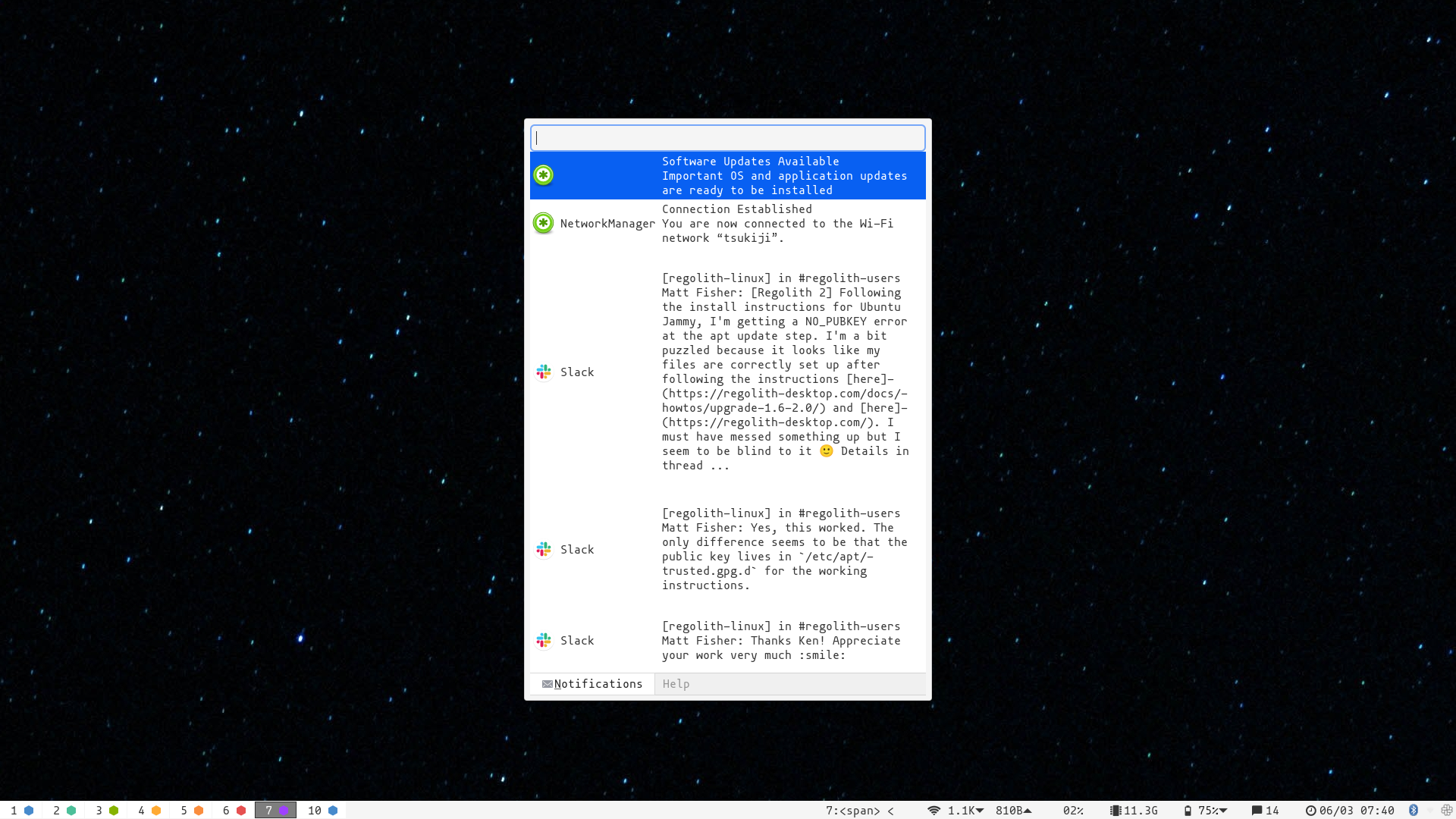 Notifications
NotificationsDesktop notifications do not compete for your attention, but rather can be
managed via an on-screen dialog by pressing super
n.